firefox user-data-dir / user data directory 변경 / user 디렉토리 변경 / 설정 저장위치 변경 /
새롭게 profile 을 만들때 folder 를 변경할 수 있다. 그러므로 새롭게 하나를 만들고, 기존의 profile 을 그곳으로 옮기는 등의 작업을 하면 된다.
profile manager 실행하기C:\Program Files\Mozilla Firefox 45.0>firefox.exe -p프로필 만들기 > 폴더 지정체크하기 : "시작할 때 묻지않고 선택된 프로파일 사용" 에 체크
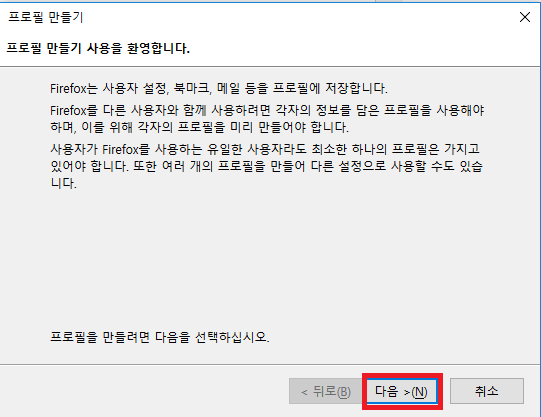
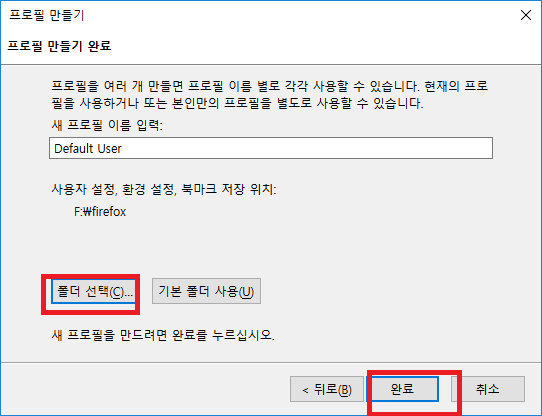
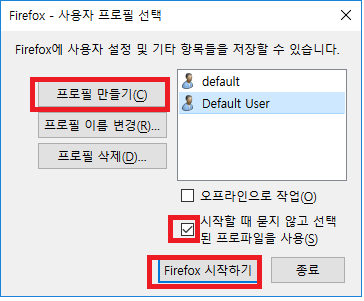
Firefox 의 Profile 폴더 변경방법
새롭게 profile 을 만들때 folder 를 변경할 수 있다. 그러므로 새롭게 하나를 만들고, 기존의 profile 을 그곳으로 옮기는 등의 작업을 하면 된다.
profile manager 실행하기C:\Program Files\Mozilla Firefox 45.0>firefox.exe -p프로필 만들기 > 폴더 지정체크하기 : "시작할 때 묻지않고 선택된 프로파일 사용" 에 체크
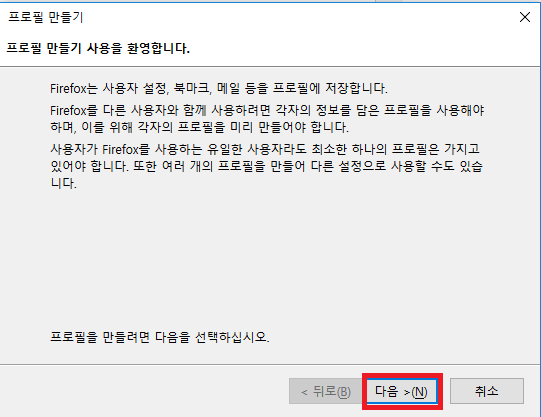
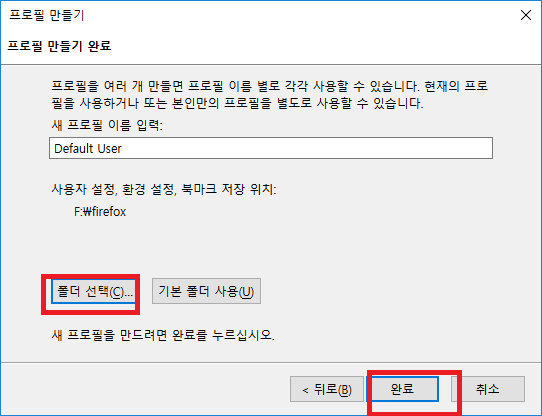
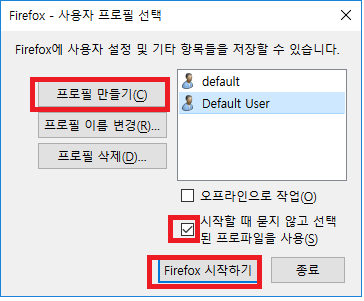
댓글 없음:
댓글 쓰기